Personal Site
Rebuilt from the ground up, my new personal site is wholly me. I used Astro to construct an elegant website to showcase my work and so much more, with a focus on purposeful design, accessibility, and performance.
Why Rebuild?
The decision to rebuild my personal site was rooted in a desire for a more authentic digital representation. While the existing site was functional, it lacked a personal touch, and I couldn’t confidently say that I had a hand in its creation. Additionally, the reliance on someone else’s codebase, while well-constructed, led to challenges when implementing new features or making adjustments. These challenges often resulted in makeshift solutions to navigate around the existing code structure. Frustrated with this approach, I opted for a fresh start by initiating a new Astro project.
The Tech Behind the Curtain
Astro: A Stellar Foundation
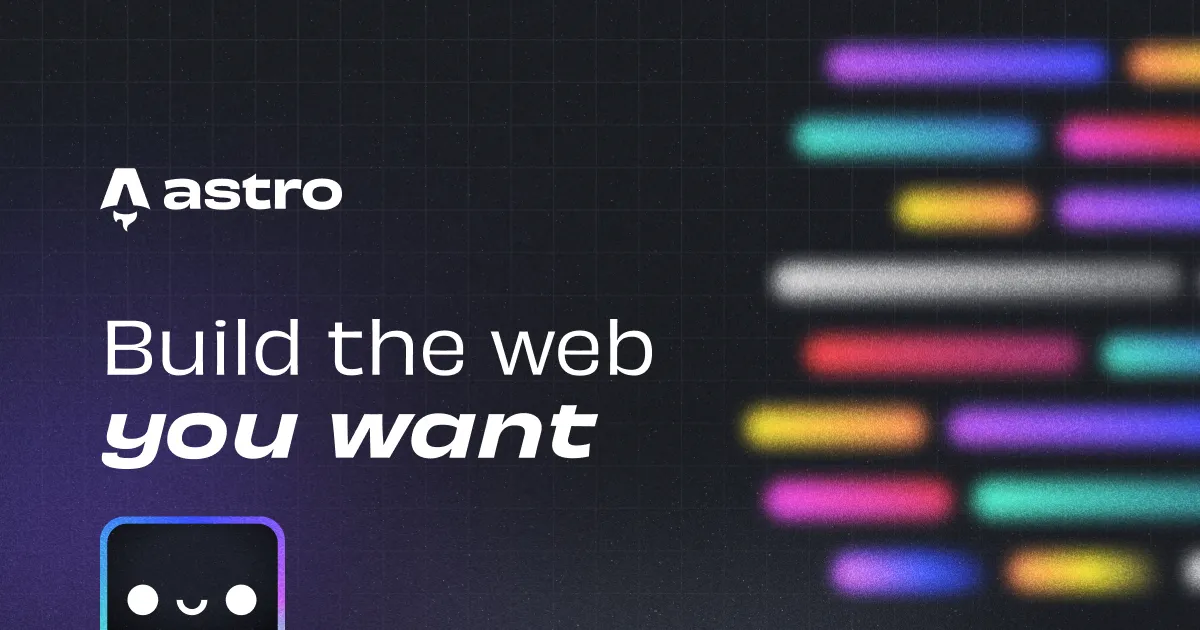
At the heart of my site’s metamorphosis lies Astro, a modern static site generator that redefines how web applications are built. Astro allows me to compose my site using React-like components and then transform them into highly optimized static files during the build process. This not only ensures a dynamic and interactive user experience but also guarantees lightning-fast performance, one of many elements in SEO ranking.
Elevating the Experience
Tailwind CSS
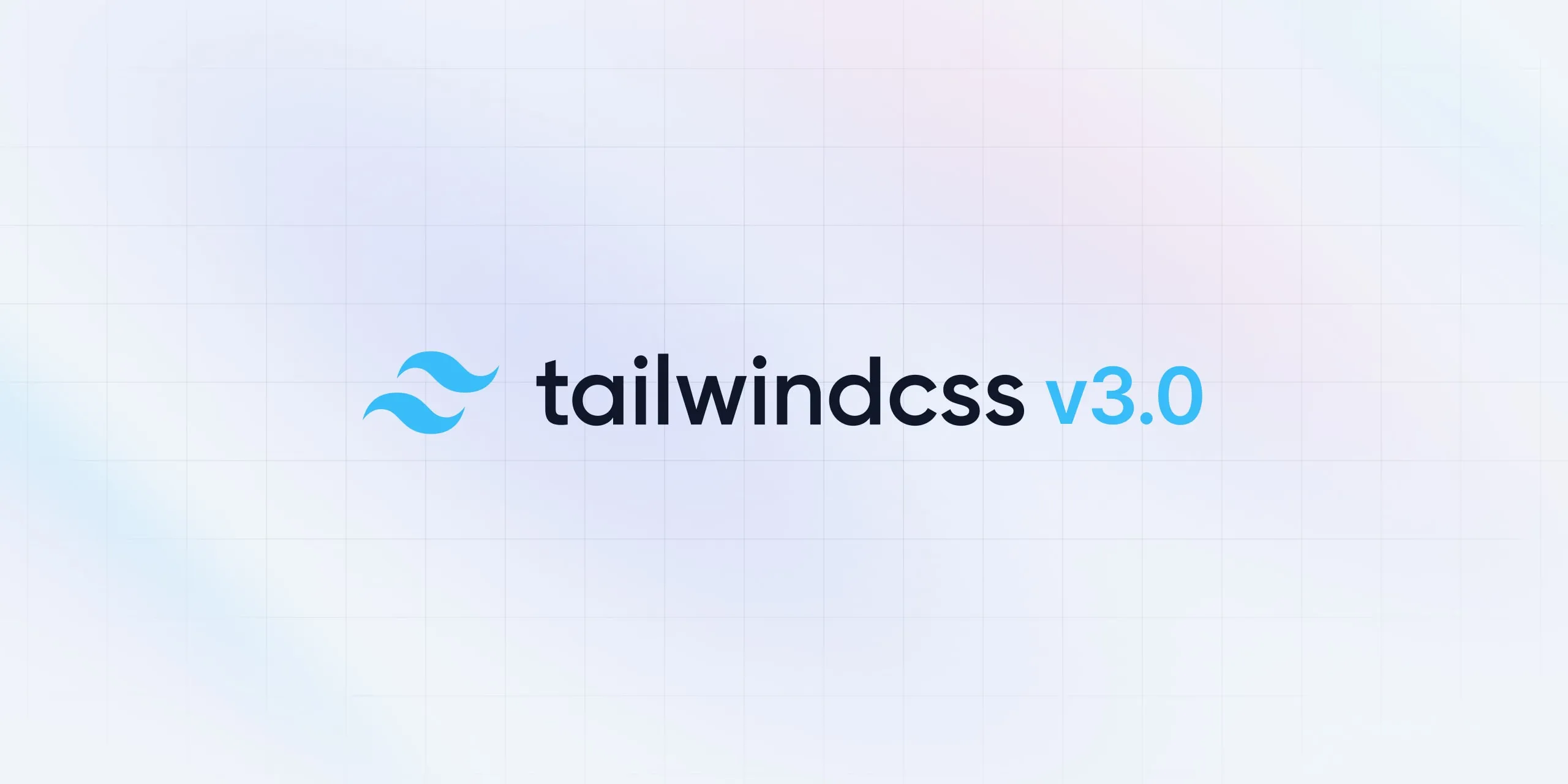
For styling, I’ve embraced Tailwind CSS – a utility-first framework. Tailwind provides a pragmatic approach to crafting elegant designs, offering a comprehensive set of utility classes. This approach enhances the visual aesthetics of the site, ensuring a clean and cohesive design.
JavaScript and TypeScript
JavaScript, the versatile scripting language, introduces interactivity to the site, breathing life into user interactions. TypeScript, with its static typing, adds an extra layer of structure to the codebase, enhancing development predictability and error prevention.
Crafting a Branded Experience
Beyond the lines of code and the technical intricacies lies the essence of my personal site—its branding. Every visual element, color choice, and typographic decision plays a role in crafting an immersive and cohesive experience for visitors. The branding of my site is a deliberate effort to communicate a message of competence and trustworthiness, providing a sense of continuity throughout the digital journey.
Color Palette
Emerald
Slate
The color palette is a harmonious blend of emerald and slate, carefully selected to exude competence. From the richness of emerald to all the shades of slate, each color contributes to a balanced and visually pleasing experience. This palette isn’t just about aesthetics; it’s about creating a visual language that resonates with visitors and reinforces the identity of my digital presence.
Typography
Quincy
Inter
Typography is more than just words on a screen; it’s a reflection of personality and style. For headings, Quincy exudes a timeless, warm elegance, emphasizing competence and trustworthiness. In contrast, for smaller headings and body text, Inter provides clarity and modernity. Clear, legible fonts ensure that content is easily read, while unique typographic choices add a touch of individuality, making the reading experience both pleasant and memorable.
Icon
A feather, reminiscent of a falcon, adds a personal touch to the brand.
Elevating the User Experience
BlurHashes
BlurHashes offer a compact representation of images, enabling the display of a blurred version while the full image is loading. This not only adds an aesthetic flair by providing users with a visually pleasing preview but also reduces perceived latency.
As an example, view the two figures below. The left is an image, while the right is its BlurHash representation. While a lack of detail is obvious, the goal is to reduce perceived latency.
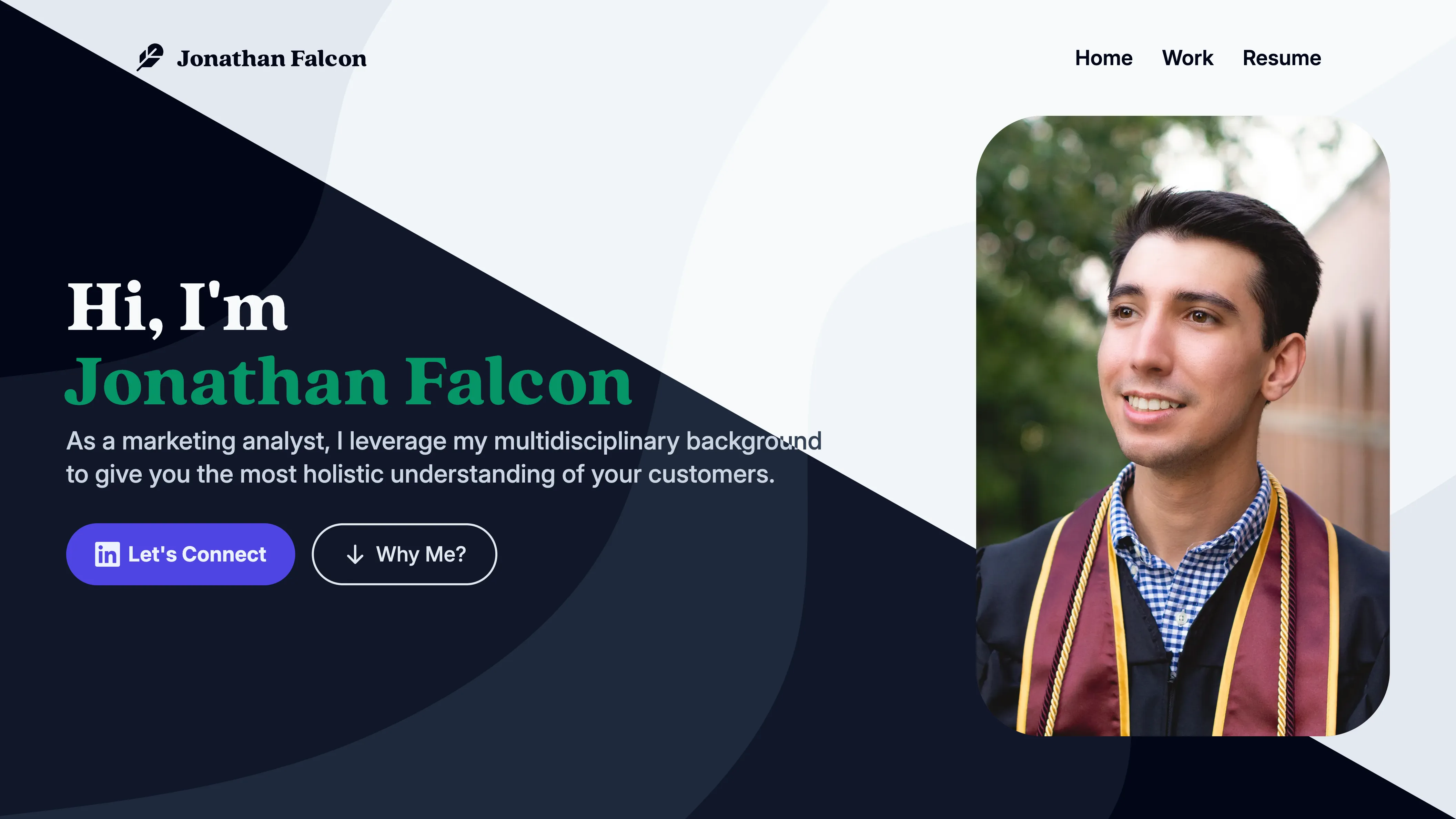
Unlike traditional implementations, these BlurHashes don’t rely on canvas but rather leverage background image URLs. Here’s an example.
<img
width="1920px"
height="1080px"
src="source.avif"
style="aspect-ratio: 16/9;
background: center / cover
url(data:image/png;base64,blurhash-image-url);"
/>
BlurHashes as Efficient Backgrounds for a Visual Continuity Concept
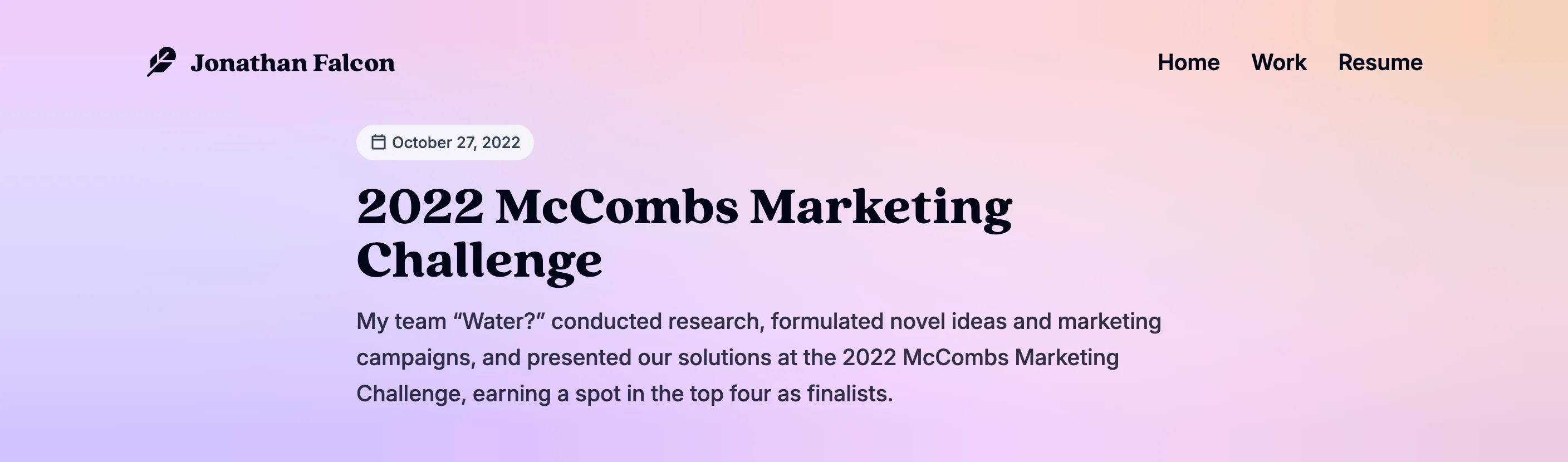
Beyond image loading, BlurHashes play a pivotal role as backgrounds for each work page header. This strategic use is driven by a dual-purpose: reducing the need for an expensive backdrop-filter and significantly improving loading times compared to traditional images.
The decision to use BlurHashes as backgrounds is rooted in a concept of visual continuity, where the representation of what you click on is closely tied to where you land. This creates a visual connection that users can identify, fostering a sense of coherence and navigation fluidity as they explore different sections of the site.
Dark, Light, or System Mode? All Three, Please!
In the pursuit of providing a personalized and comfortable browsing experience, my personal site not only embraces Dark Mode but extends the choice to users with options for Light, Dark, and System-based modes. This versatile approach goes beyond aesthetics, offering a tailored experience that adapts to individual preferences and the broader system settings. Go ahead and try it out. The same menu exists in the site’s footer.
Technical Implementation
The technical implementation of the multi-mode support is designed for flexibility and responsiveness. Here’s an overview of the technical aspects.
Tailwind CSS Config
The Tailwind CSS configuration sets up the dark mode to be toggled by adding or removing the dark class on the documentElement.
const defaultTheme = require('tailwindcss/defaultTheme')
/** @type {import('tailwindcss').Config} */
export default {
// The rest of the config
darkMode: 'class',
}
JavaScript Logic
The JavaScript logic handles the dynamic updating of color modes, system mode changes, and user preferences, ensuring a seamless and responsive experience.
// Used to update current color mode
const setCurrentMode = (mode) => {
if (mode === 'dark') {
document.documentElement.classList.add('dark')
} else if (mode === 'light') {
document.documentElement.classList.remove('dark')
}
}
// Replicates dynamic changes in system mode
const handleSystemModeChange = (event) => {
if (event.matches) {
setCurrentMode('dark')
} else {
setCurrentMode('light')
}
}
// Used for monitoring current color mode if mode is 'system'
const systemMode = window.matchMedia('(prefers-color-scheme: dark)')
// Checks current mode on page load
if (localStorage.mode === 'dark') {
setCurrentMode('dark')
} else if (localStorage.mode === 'light') {
setCurrentMode('light')
} else if (!('mode' in localStorage)) {
if (window.matchMedia('(prefers-color-scheme: dark)').matches) {
setCurrentMode('dark')
} else {
setCurrentMode('light')
}
systemMode.addEventListener('change', handleSystemModeChange)
}
// Used for updating color mode
const setColorMode = (mode) => {
if (mode === 'light' || mode === 'dark') {
// Updates mode in localStorage
localStorage.mode = mode
// Updates current color mode
setCurrentMode(mode)
// Removes systemMode event listener
systemMode.removeEventListener('change', handleSystemModeChange)
} else if (mode === 'system') {
// Removes mode from localStorage
localStorage.removeItem('mode')
// Checks current system mode and updates page accordingly
if (window.matchMedia('(prefers-color-scheme: dark)').matches) {
setCurrentMode('dark')
} else {
setCurrentMode('light')
}
// Adds systemMode event listener
systemMode.addEventListener('change', handleSystemModeChange)
}
}
// Gets current color mode
const getCurrentMode = () => {
return 'mode' in localStorage ? localStorage.mode : 'system'
}
The Actual Select Element
The Astro component provides the user interface for selecting color modes, ensuring a seamless and visually appealing experience.
---
import { Icon } from 'astro-icon/components'
---
<div class='flex items-center'>
<label class='mr-5 text-slate-200' for='color-mode'>Color Mode</label>
<div class='relative flex select-none items-center font-medium'>
<Icon
name='ph:sun-bold'
class='pointer-events-none absolute left-2.5 inline size-5 text-slate-600 dark:hidden'
/>
<Icon
name='ph:moon-fill'
class='pointer-events-none absolute left-2.5 hidden size-5 text-slate-400 dark:inline'
/>
<select
onchange='setColorMode(this.value)'
id='color-mode'
class='form-select rounded-lg border-0 bg-slate-50 pl-10 text-slate-800 transition-[outline] focus:outline-4 focus:outline-offset-4 focus:outline-emerald-600 focus:ring-0 dark:bg-slate-950 dark:text-slate-200'
>
<option value='light'>Light</option>
<option value='dark'>Dark</option>
<option value='system'>System</option>
</select>
</div>
</div>
<script is:inline>
document.querySelector('#color-mode').value = getCurrentMode()
</script>